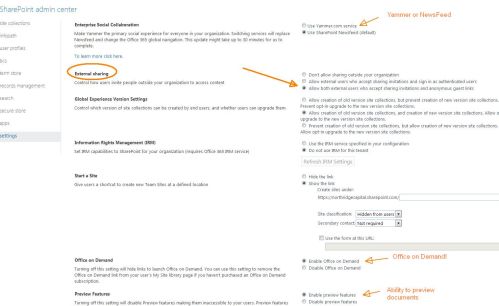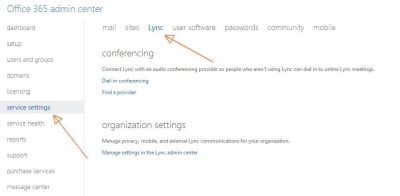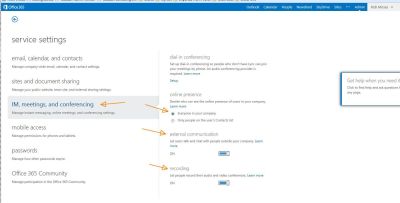Folders have issues in SharePoint. Not only do they require clicks to drill down, but they make migration to new versions of SharePoint difficult and expensive in hours required to migrate them. Plus they make Administration & reporting more difficult. Not only do you have to extend your reach in admin or for reports, search into those lower subfolders by specifically naming them or aiming at them, but you have to make sure they are somehow accommodated to identify them and the source.
Far better is to use Document Sets and make those folders into metadata that can be used to categorize and organize your data. Keeping it in flat files makes administration far easier too. And then there is the migration of that list or library. Too many times I have spent many extra billable hours migrating subfolders or creating reports on those subfolders that would have been unnecessary in a Document Set.
So what is a Document Set? It is a method of relating files together, making them appear as a set even if they are coming from different libraries. They share metadata, can be edited and managed in one screen. They even appear similar to folders but without the folder icon.
It is at least as easy to create a document set as it is a folder. Merely click on New item and the drop down menu includes Document Set as an option (see apps as additional options below). If you need sub folders though, you may be forced to use the dreaded folders anyway and just pay a consultant the extra hours to migrate them or create reports around them.
Unfortunately, you cannot create document sets inside a document set. But with planning and organization you can keep everything in document sets. You just have to figure out the name of the set and add metadata (column names) instead of folder names. Then use Group By to categorize it. Of course you can then have sub groups, so it would appear as names with plus signs next to them to open them. With Group By, you can have multiple levels of sub groups. This is built in the view.
Document Sets are easy to use and very easy to administrer. They are not that different formf olders so their is not a great paradyme shift to confuse users. The fact that they can span libraries is immensely useful.
Opening a new document in Excel or PowerPoint instead of Word
Have you noted when you click on Add new document, you get a Word doc? What if you want Excel, or PowerPoint or something else? They can be added with a couple steps.
To make the app available w/a blank file, go to Site Settings and click on Site Content Types. See if the app is already listed under Custom Content Types or Document Sets. If not, click on Create New Content Type. Give it a name (something original like “Excel” for Excel). Check that the parent type is set to Document Content Types. Change Parent Content Type to Document. Check that Existing group is set to Custom Content Type. Go to Advanced Settings. Upload new document template. Click on Choose File button on the right side (read only and update all should be selected).
Go to the targeted library that needs the content type. Go into Library – Library Settings on the ribbon. Make sure Content Management is allowed (turn on in Advanced Settings). Under Content Types, click on Add from existing site content types. Select from the list and click on Add. Click Ok to create the content type. It should now appear in the Files – New Document pull down. Do this for each app like Excel & PowerPoint.
For Document sets, merely add it under Document Set Content Types – Document Sets in Site Content Types and it will automatically appear in all Document Sets as an option to create a new document..
Make it visible on the New Document button: Go to the library where you need the different app type and go into Library Settings. Under the Content Type section (make this available in Advanced Settings, set to Yes). Select Add from existing content types. Select the Content Type and click Ok.
You should now see the new apps in the pull down when you click “Create new document”. No need to add them to each library or document set.
Voila! No need for stinking folders! Of course, if you require sub-folders, well, bite the bullet and add a folder by drag & drop or “Create Folder”. Sometimes life is just full of lemons. Some things are just unavoidable and folders still have their uses. Hope there is lots of sugar for that lemonade.